NOTE: I’m not responsible if you brick your phone, be very careful.
________________________________________
Borrowed these Screenshots from:
sayhellotwoheaven ( Go give HIM thanks too!!)
Requirements:
- A Smartphone
- Root
- Busybox
- Android
- A FORMATTED 2GB MicroSD Card or Higher
- The MiniTool Partition Wizard (Free)
- Link2SD
Step 1: Partition your MicroSD Card
Note: To make this post, I will use a 16 GB card as an example. You can use any size you prefer.
First: Connect your MicroSD with the adapter to your computer and open the MiniTool Partition Wizard.
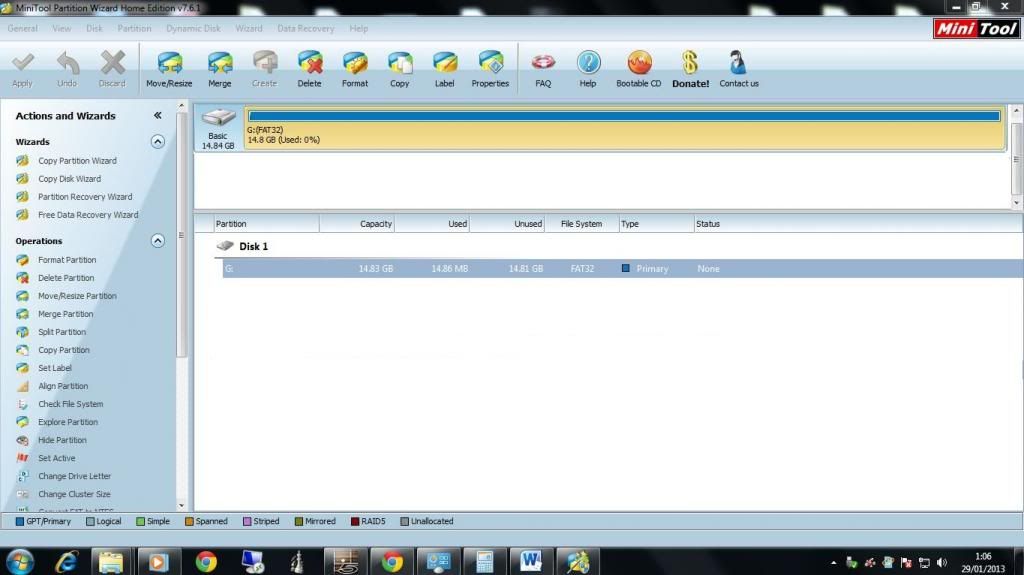
You can see the principal partition of you memory card. Right Click on it and Choose Delete.
Insure that you select your memory card and NOT your hard drive!!!!!
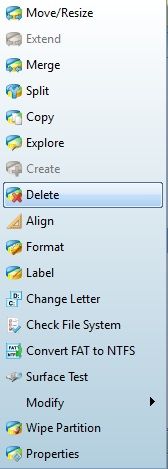
Next: right click on your memory card and click "Create". Choose the size you want for External Memory. Remember to leave the amount that you want to use for Internal Memory FREE then click OK.
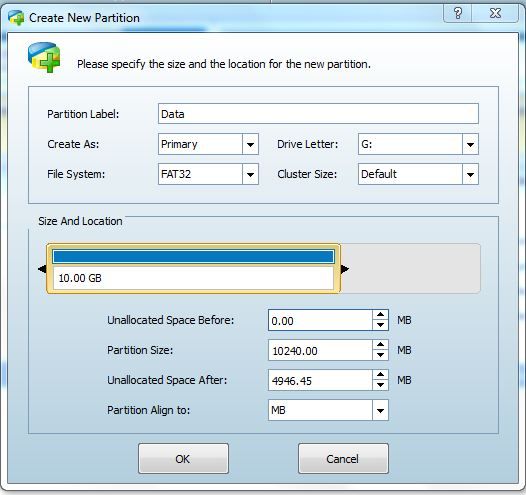
Next, click on the Unallocated space; click yes to create a new partition. WARNING! – USE EXT2 NOT EXT4!!!. Click OK .
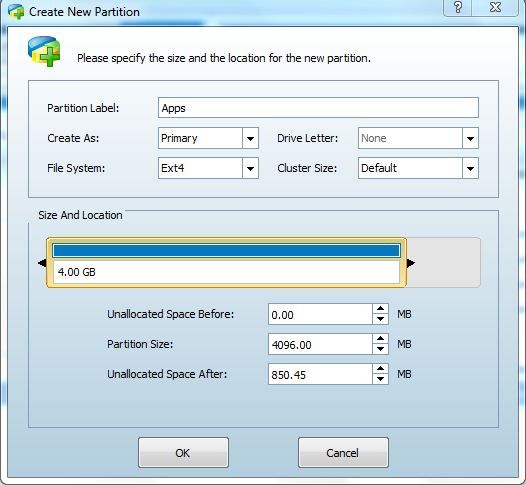
Now click OK then click apply (TOP-LEFT CORNER)
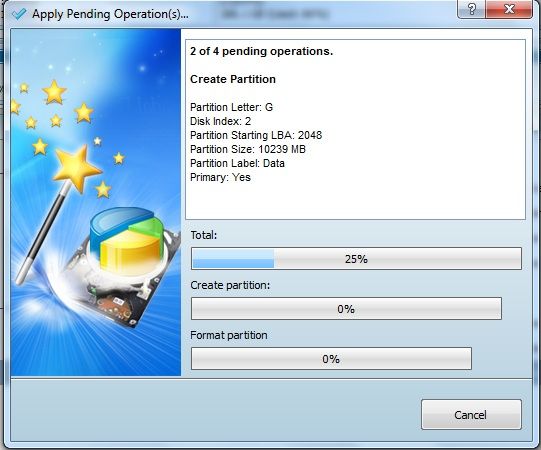
Wait for the action finish.
When finished: disconnect your MicroSD Card and follow step 2 on your phone.
Step 2: Setting Up Your Phone: Link2SD
Now, proceed to configure the EXT2 partition for apps partition (INTERNAL MEMORY) on your phone.
First Install Link2SD on your phone.
Shut down your Phone and put the partitioned MicroSD card in your phone. Now Start your Phone and open "Link2SD", and give Root Permissions. Select ext2, wait while script is created then reboot your phone.
WARNING! – USE EXT2 NOT EXT4!!!
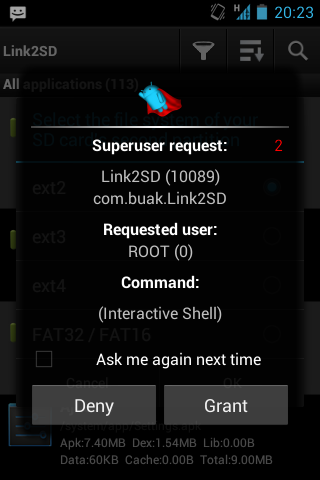
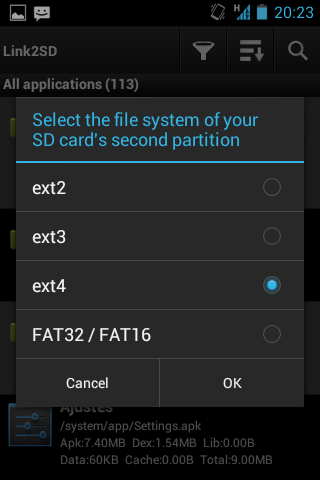
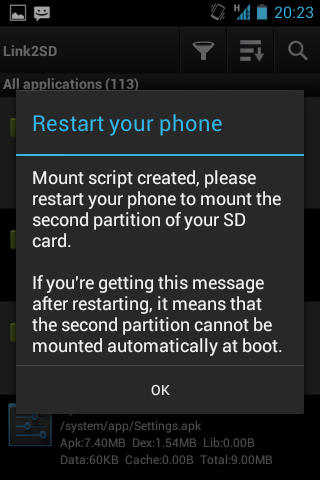
Note: If you have Link2SD already installed, you will need to clear cache and data.
Settings>Applications>Manage Apps>click Link2SD
Select clear CACHE and then select clear DATA.
WARNING! – USE EXT2 NOT EXT4!!!
Select OK AND REBOOT AT THIS POINT.
After rebooting: open Link2SD and go to Settings, and choose these parameters below:
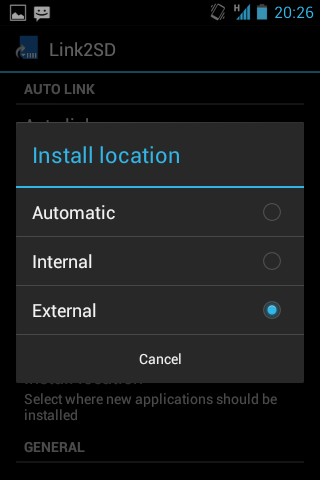
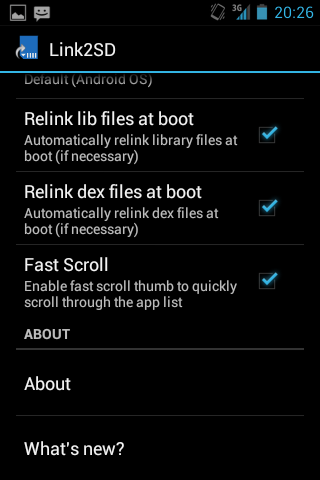
Now, when your install an app, it will automatically be moved to the EXT2 partition. Remember, when you want to install an app and want to have it in your phone memory, uncheck "Auto Link" in Link2SD Settings, then install the Application. Afterwards, recheck "Auto Link". With Link2SD you can install, uninstall, Link and remove links of your apps. You can also do a few other things that are described in the app’s description on the Play Store.
________________________________________
Borrowed these Screenshots from:
sayhellotwoheaven ( Go give HIM thanks too!!)
Requirements:
- A Smartphone
- Root
- Busybox
- Android
- A FORMATTED 2GB MicroSD Card or Higher
- The MiniTool Partition Wizard (Free)
- Link2SD
Step 1: Partition your MicroSD Card
Note: To make this post, I will use a 16 GB card as an example. You can use any size you prefer.
First: Connect your MicroSD with the adapter to your computer and open the MiniTool Partition Wizard.
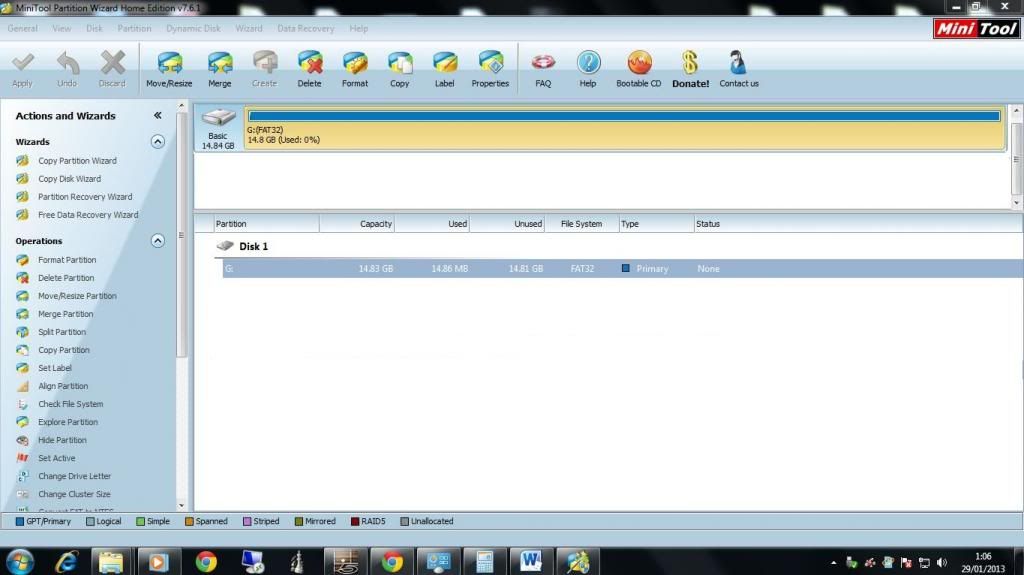
You can see the principal partition of you memory card. Right Click on it and Choose Delete.
Insure that you select your memory card and NOT your hard drive!!!!!
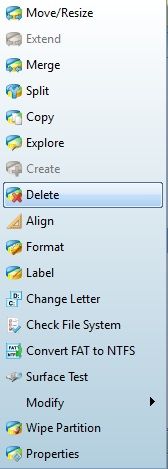
Next: right click on your memory card and click "Create". Choose the size you want for External Memory. Remember to leave the amount that you want to use for Internal Memory FREE then click OK.
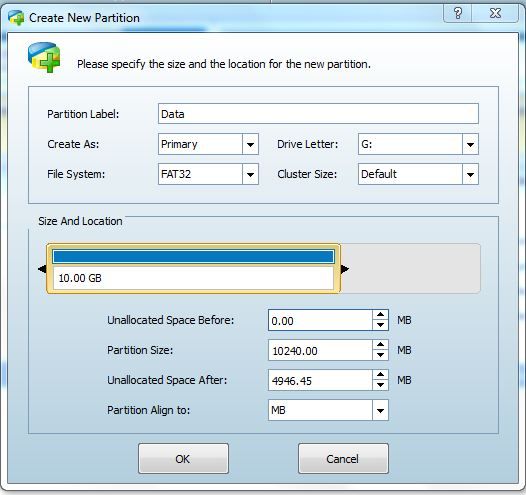
Next, click on the Unallocated space; click yes to create a new partition. WARNING! – USE EXT2 NOT EXT4!!!. Click OK .
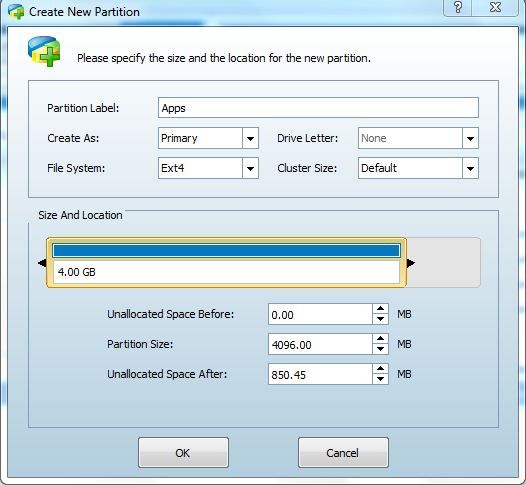
Now click OK then click apply (TOP-LEFT CORNER)
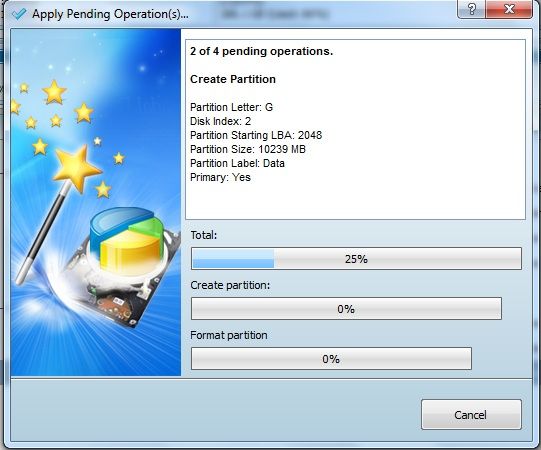
Wait for the action finish.
When finished: disconnect your MicroSD Card and follow step 2 on your phone.
Step 2: Setting Up Your Phone: Link2SD
Now, proceed to configure the EXT2 partition for apps partition (INTERNAL MEMORY) on your phone.
First Install Link2SD on your phone.
Shut down your Phone and put the partitioned MicroSD card in your phone. Now Start your Phone and open "Link2SD", and give Root Permissions. Select ext2, wait while script is created then reboot your phone.
WARNING! – USE EXT2 NOT EXT4!!!
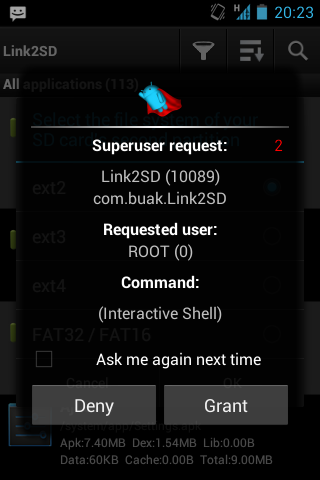
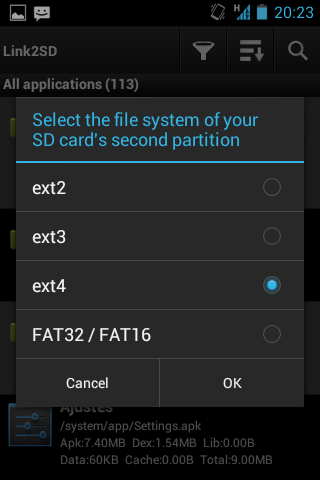
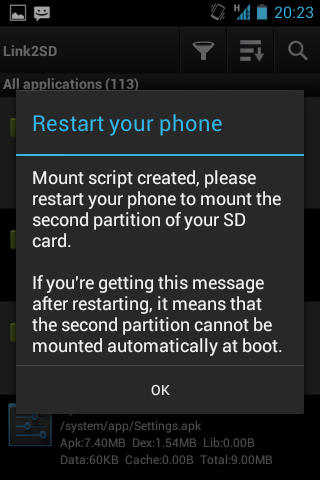
Note: If you have Link2SD already installed, you will need to clear cache and data.
Settings>Applications>Manage Apps>click Link2SD
Select clear CACHE and then select clear DATA.
WARNING! – USE EXT2 NOT EXT4!!!
Select OK AND REBOOT AT THIS POINT.
After rebooting: open Link2SD and go to Settings, and choose these parameters below:
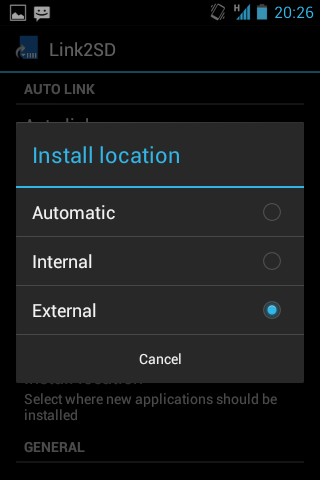
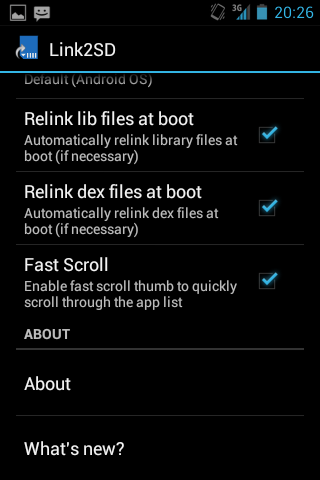
Now, when your install an app, it will automatically be moved to the EXT2 partition. Remember, when you want to install an app and want to have it in your phone memory, uncheck "Auto Link" in Link2SD Settings, then install the Application. Afterwards, recheck "Auto Link". With Link2SD you can install, uninstall, Link and remove links of your apps. You can also do a few other things that are described in the app’s description on the Play Store.




0 Comments